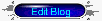With this trick, you can choose to display an arbitrary amount of text from the beginning of each post, as a teaser for the whole thing. Then users who want to read the rest of the post can click a link to see the full text. This is handy if you have lots of long articles all on one page. Note that you'll need to have post pages enabled in order to make this feature work.
There are three ingredients that go into this feature: conditional CSS, a "read more" link for each post, and a modification for the posts that use this feature. So let's go through it step by step.
Conditional CSS
We're going to use conditional tags to change how posts display on different pages. Add the following code to your style sheet, depending on what kind of template you have:
(for classic templates)
(for layouts)
Your style sheet is usually near the top of your template, between the <style> and </style> tags. If you have your style sheet in a separate file, you'll still need to add these lines in your template, so the conditional tags will work. Just make sure you add in the <style> tags around them.
What we did here was to define a class called "fullpost" that will appear only on post pages (permalinks). Part of each post will use this class, as we'll see later.
"Read More" Links
Add the following code to your template, somewhere after the
(for classic templates)<$BlogItemBody$> or <data:post.body/> tag:
(for layouts)
This link will only appear on the main page and archive pages, and it will redirect your reader to the post page containing the full text of your post. You can replace the "Read more!" text with whatever you like, of course.
Post Modifications
The final piece that we need is a little bit of code in your actual post. Each post that you want to use this feature on will need this code:
This part can actually go in the post template, if you don't want to have to type it for each post. You'll enter the summary text outside the span tags and the remainder inside, like so:
Now, when a reader visits your blog, this post will appear like this:
Here is the beginning of my post.When they click the link, they'll go to the post page where they'll see the whole thing:
Read more!
Here is the beginning of my post. And here is the rest of it.
Notes:
- As with any template modifications, you should be sure to save a backup copy of your template before you start. Just copy and paste all your code to a text file on your hard drive, so you'll have it there as a replacement in case anything goes wrong.
- An alternative to creating post excerpts like this is to use the show/hide method on entire posts. Each method has its own advantages and disadvantages.
- Advantages to this method: Customizable summaries, rather than titles only. Can be applied to some posts and not others (for instance, you might only want this for your longer posts).
- Disadvantages: Requires changes to the posts themselves, rather than to the template only. However, the "read more" link is in the template, so it will appear regardless of whether a post has been truncated or not. (Modifying this feature is left as an exercise for the reader.)